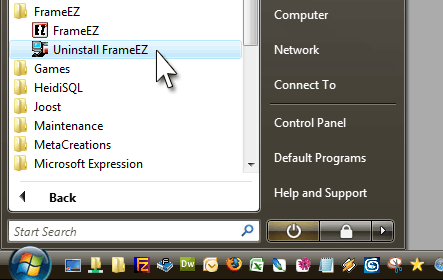PLEASE NOTE: If you are ALREADY USING FrameEZ, follow the instructions below. Otherwise, please refer to the help page on making your own banner graphics, as FrameEZ is discontinued.
Downloading and Installing FrameEZ™
Notes: If you already have a version of FrameEZ™ installed, please unistall it first. Click here for instructions on how to uninstall older versions
FrameEZ doesn’t run on the Macintosh yet. If you’re comfortable with Photoshop, you should use that instead. You may want to try the PhotoShop Elements software for Mac , or try the free online photo editor called Picnik Photo Tools .
The FrameEZ program has been uploaded to the backend of your site. To use it, you’ll need to download it to your computer and install it.
To download the FrameEZSetup.exe file from your site, open up your browser and type this address into the address bar: http://www.YourDomainName.com/media/FrameEZSetup.exe
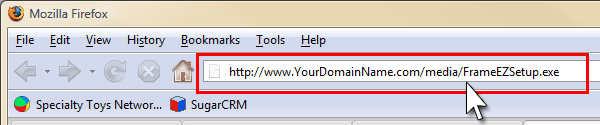
Where it says “Your Domain Name,” replace that with your actual domain name and hit “Enter” on your keyboard.
To install, wait until it has finished downloading (less than a minute), simply double-click it on your desktop, or in Firefox’s Download Manager. 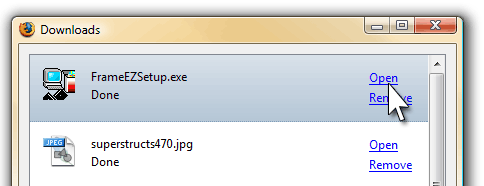
The installer will guide you through the setup. Just follow the directions and hit “Next” when prompted.
That’s it – you’re ready to launch the program and edit some images!
Uninstalling older versions of FrameEZ
Go to the Start Menu, choose FrameEZ, pick “Uninstall FrameEZ.”
note: If “Full Size Image” is not your first option of frame-style, go into your Program Files folder, delete the FrameEZ folder and re-install the program.
In XP:![]()

In Vista: