Add more columns to the In-Line Product Editor column View by pressing the GEAR ICON, or use the dropdown menu to choose “Select Columns…” You can manage your views, create and name different views for different tasks, and change your Default View.
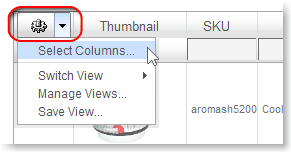
These are the available columns:
-
Thumbnail
-
ID (Sequential product ID number the system creates)
-
SKU
-
Product Name
-
Price
-
Stock (Quantity on hand)
-
Categories
-
Mfg (Manufacturer name)
-
Publish
- UPC
- EAN
- ISBN
- Rank (Ranking pushes a product up or down in a browse page)
- Discount (Discount ID# and amount is shown)
- Gift (Gift Wrapping is enabled, “Y” or not enabled, “N”)
- Override (a Shipping Override is set)
- Special (product is set to “On Special”)
- Modified (date added or modified)
- Catalog (Catalog IDs)
- Gender
- Ages
- Images (number of images assigned to a product. tip: this filter relies on image caching. Also filter by publish value (Y or N) and refresh results by re-ordering publish column a few times)
- Block Coupons
You can save your Views and create a Default view.
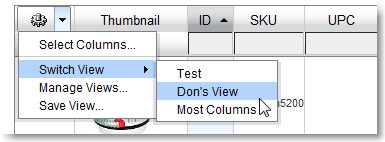
Choose your views (Gear Icon or dropdown > Select Columns)
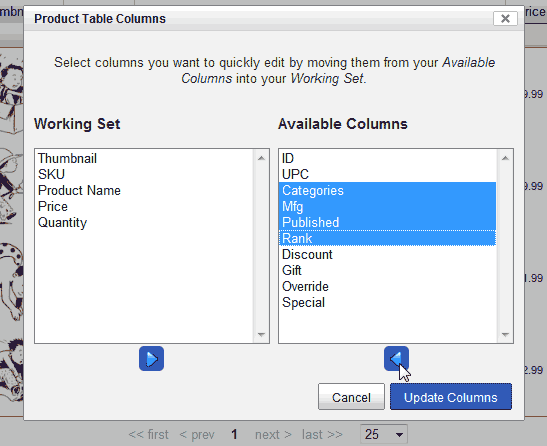
Save your new view by name
You can create many different views, based on what you’re working on. A view to create discounts might be different than a view to manage inventory.
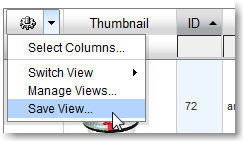
You can name views based on workflow, features visible, user’s name, or secret code number.
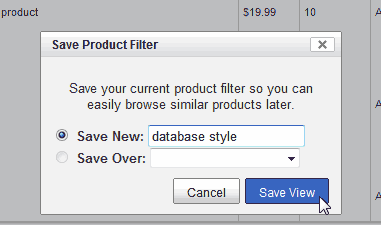
Manage Views
The View Manager lets you Rename, Delete or Switch to the views you’ve saved. You can also make a Default View – set the “normal” view that comes up when you visit the Beta Product List.
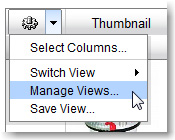
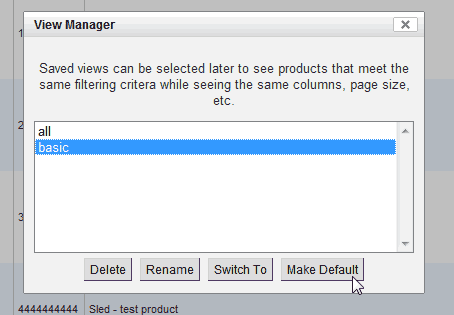
Next time you come back to the Beta Editor, it will show the Default View.
