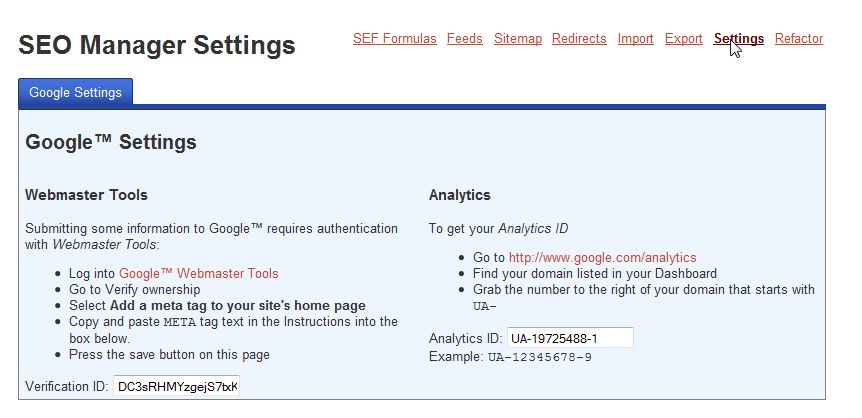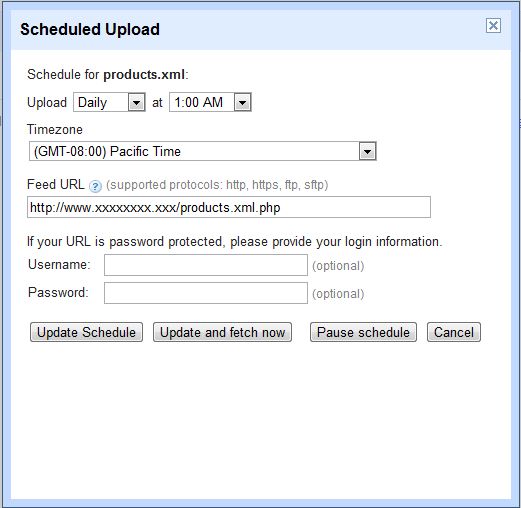When you get “Shopping” results on Google, where do they come from? They come from retailers like you who’ve let Google know that they have products for sale. They do that by sending a listing of products as a “feed” to Google Merchant Center (https://www.google.com/retail/merchant-center/ ) and then advertising the products through Google Adwords ( https://adwords.google.com )
Your site’s SEO Manager component will let you send Google automatic feeds of all the products you have for sale online.
First, set up your Google Accounts:
- Create a Google Account. This is a pretty simple process, and will let you log into the Google Merchant Center to create you GoogleBase.
- Set up your Google Merchant Account, to set up your Google product feed. (www.google.com/merchants)
- Claim/Verify your site with Google Webmaster Tools. (https://www.google.com/webmasters/tools/home)
For support on Google feeds (GoogleBase), Analytics and Webmaster Tools please refer to Google’s documentation: http://www.google.com/support/merchants
1. “Verify” your site in your Webmaster Tools using the Alternate Method called “add a meta tag to your site’s homepage.” It will give you a snippet of code; copy the the ID code out of the “content” portion of the snippet. (picture of the ID Code portion to copy)
Tip: You can also verify by linking to your Google Analytics account (another “Alternate Method”).
In the back end of your site, go to Components >> SEO Manager >> Settings and paste the number into the “Verification ID” field under Webmaster Tools. The Webmaster Tools account is the first thing GoogleBase needs to work.
|
2. Setting up the Primary Feed File (at Google’s Merchant Center)
|
Go to Google’s Merchant Center to tell google where to find your Feed, and what format to expect it in. To create the feed file: Add a new feed, give it a name such as “My website product feed” You want these general settings:
Please be aware that Google may change this form. |
Schedule your uploads Choose how often you want to have your products updated on Google. The important thing you will need to provide Google is the Feed URL which is http://www.xxxxxxxx.xxx/products.xml.php (xxxxxxx.xxx = your domain name).
|
After the feed has been successfully added, the Google Merchant Center will supply you with diagnostic results to let you know which products meet their product data requirements. Next Step: Setting Up a Google Adwords account and meeting with a Google Adwords account manager, who can walk you through the steps of setting up campaigns to list your products. https://www.google.com/retail/shopping-campaigns/how-it-works/
|
Local product inventory feed
Google Merchant service supports multiple feed types. The Local inventory onboarding guide will walk you through this process.
Please contact STN Support if you need a Local Inventory Feed or other custom feed setup. Please note that there will be billable setup and support time for these feeds.