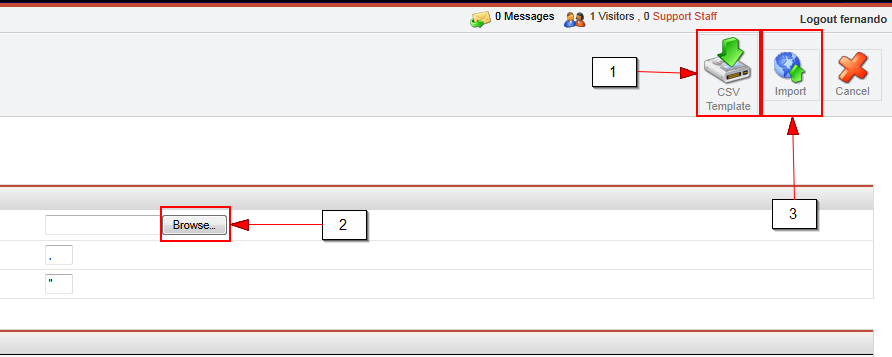|
Importing store information with a CSV file is very simple. After clicking the ‘Import Stores’ button on the toolbar menu you will be taken to the upload page.
1 – You can download a template to help you get started with the ‘CSV Template’ button. 2 – After downloading the file just open it and start filling it out with your information. When you are done click the Browse button and select the file you want to upload. 3 – Press the ‘Import’ button on the toolbar menu and that will upload your store(s) information to the system.
|
Exporting Store’s InformationYou can export the information on the system by clicking the ‘Export Store’ button on the toolbar. This will prompt you to download a CSV file with all the stores in the system. |