Description
The User: Edit screen is used to edit the stored details of an existing Registered User.
Toolbar Icons:
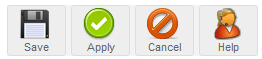
Save: Click Save to save any changes made during the current editing session and return to the User Manager screen.
Apply: Click Apply to save any changes made so far in the current editing session but remain in the User Manager User : Edit screen to continue editing. Once the editing session is complete click Save as above.
Cancel: Clicking Cancel at any point ends the current editing session and returns the display to the User Manager screen. Any changes made since the session commenced, or since the last time Apply was clicked, will be lost.
Help: Click the Help icon at any time to view this Help Screen.
User Details:
Name: This is the “real name” of the User as entered at the point of registration, either by the User themselves or by the appropriate level of administrator in the Back-end.
Username: This is the name (nickname) by which the User is identified in the public areas of the web site when they are logged in, and on any Content that they may have created whether it is a Forum post, News Item, or Web Link submission, for example, or just in any display of Logged In Users that the web site uses.
An open community internet web site is likely to permit the use of nicknames whereas a controlled, intranet web site, for example, may insist on the Username being the same as the Name of the individual.
E-mail: Every User who registers with the web site must have a valid e-mail address. This does not mean that they cannot change this at a later date, or that it will remain valid, or indeed active.
Users should be encouraged to keep this current to assist with password retrieval requests and to receive any e-mails from the web site or other Users – if this facility is activated in their individual profiles.
The e-mail address must be unique (there must only be one instance of it).
New Password: Enter the User’s password here.
NOTE: Passwords should always be a mixture of upper and lower case letters, numbers, and characters. The Password will be encrypted within Joomla!/MySQL. Users should be advised to change their password once they receive it (or any subsequent replacements) as an e-mail is used to confirm the password, and e-mail is inherently insecure for this purpose.
Verify Password: Re-type the User’s password to check that the entry is correct.
Group: A standard installation of Joomla! contains seven pre-defined User Groups. These are Registered, Editor, Author, Publisher, Manager, Administrator, and Super Administrator. It is not currently possible to alter or add to these Groups. Every User who has registered with the web site will belong to one of these seven Groups.
Registered Users have the least access rights and functionality. Super Administrators have full access rights and complete functionality.
Check the Administrator Manual pages for further details on each of these Groups as the detail is outside of the scope of these pages. See also Users: Access Control Levels.
Block User: Use this check box to determine whether or not the User can log in.
Receive System E-mail: For those Users with either Administrator or Super Administrator access levels, it is possible to set who will receive notification of system generated e-mails for example, when a new User registers, (if this action is set in the respective fields elsewhere in Joomla!).
Register Date: Displays the date of registration with the web site. This date and time is automatically created by Joomla!.
Last Visit Date: Displays when the User last logged into the web site. This date and time is automatically created by Joomla!.
Parameters:
This gives the administrator the chance to select the WYSIWYG editor that this User can/cannot use.
Contact Information:
Contact Information is linked directly to the Contacts Component of Joomla!
The field will only display when editing a User (not adding a new User) as the User must first be linked with the Contact in the Contact Manager.
Only one User can be associated with a Contact entry. A User can be connected to more than one Contact.
Assuming a User is linked to a Contact then that Contacts details will be editable directly in this screen.
