Before you can embed a video on your website, you will need to have a YouTube Channel to upload the video to. For help on creating an account, see the links below:
- Creating an account on YouTube
- Use YouTube with your Google Account
- Create a new Channel
- Use your Business name on your YouTube Channel
To be able to add a video to your site, you will first need to add it to your YouTube channel. Click here to watch a tutorial on uploading videos.
Embedding a YouTube video on your website
(this information can also be used when embedding a Google Map by searching for the location on Google Maps, clicking the Share button, and selecting the Embed Map tab)
- On your YouTube channel, navigate to and open the video you would like to embed
-
Under the video and channel information, find the Share icon
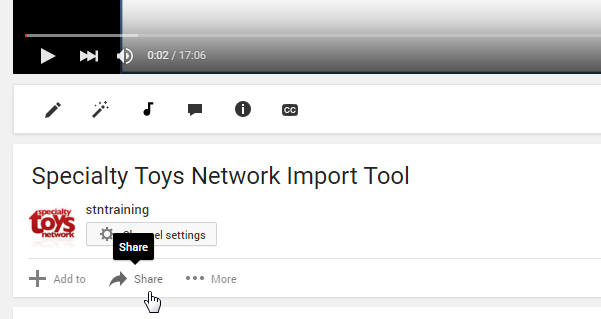
-
Select the embed tab

-
(optional) Below the embed code, you can click the Show More button to configure video player size, suggested videos, player actions, and more.
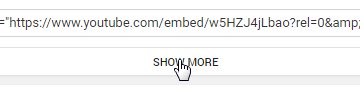
-
Select the entire embed code and copy it
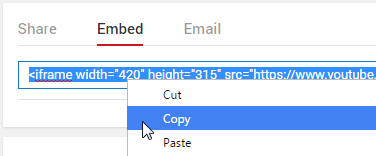
-
On the back end of your website, find the Content Item or Static Content page that you would like to embed the video in, open it, and click the Source button (this will show the HTML code for the page, so it may be a bit difficult to understand what you are looking at, depending on the page’s content)
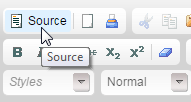
-
Paste the copied code in between the content wherever you want the video to show on the page
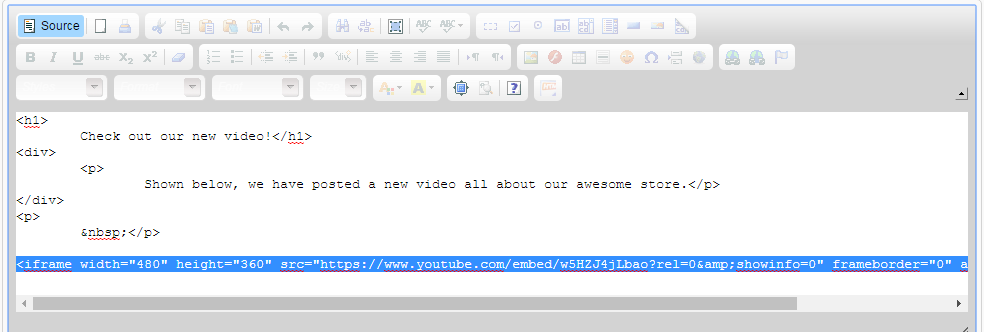
- Save your changes and proof your page on the front-end
