Q: How can I edit a page that’s locked?

NOTE: Pages become locked when someone is editing them. If you close your browser window while the page editor is open, the item will remained locked until you return to it and either Save or Cancel your changes.
A1: If it is locked BY YOU: Save changes
If mousing over the lock icon shows it is locked for editing by you, it is likely that the tab/browser was closed while the editor was still open. To unlock it, just click the page to open the editor, then either Save your changes, or Cancel to discard your changes. Either of these actions will unlock the page.
A2: If it is locked BY ANOTHER USER: From the top Admin Menu, select System, Then Global Checkin
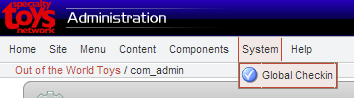
PLEASE NOTE: Clicking Global Checkin will close any content items that are locked WITHOUT SAVING, so be sure that any changes that were made are saved by the user that locked the page BEFORE using Global Checkin. This also means that other items that may be locked for editing, such as Content Items, Menus, or Contact Listings will also be closed without saving.
