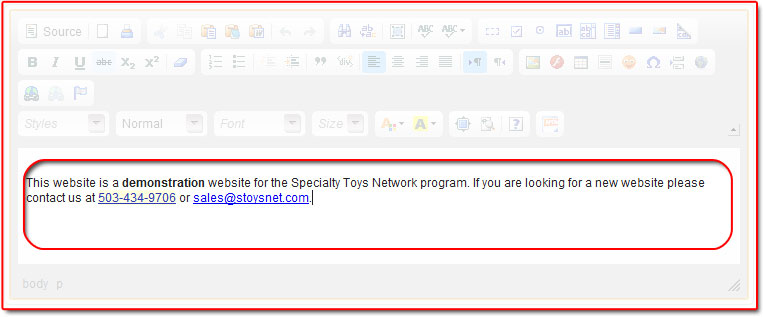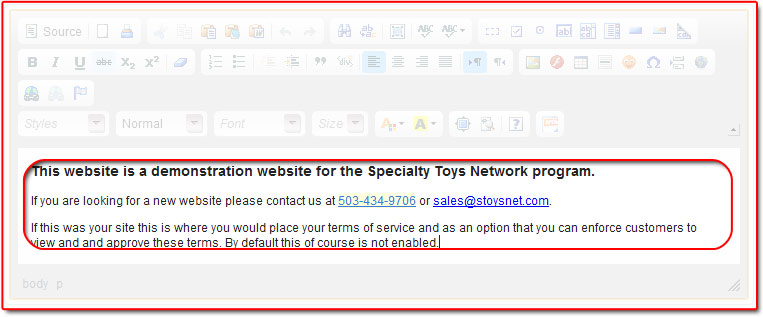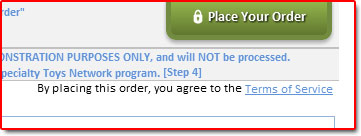|
The store information is primarily used for the invoices of your shopping cart. The information you populate here is to communicate to your customers your business information, as well as contact information in case they need to follow up on an order. To edit this information, navigate to Shopping Cart >> Edit Store.
Store InformationThe information populated here is included in the invoices sent to your customers. If you have multiple store locations, you should use the information for the store that is primarily managing/processing the orders. |
|
|
|
DescriptionThis content dislpays on the main landing page of your shopping cart.
|
Terms of ServiceThe terms of service content area is for you enter your terms of service agreement. This is displayed on the confirmation step of the checkout process. To enable this to be a link on the confirmation page you will need to go to the Global Configuration page and select the check box. How to do that.
|

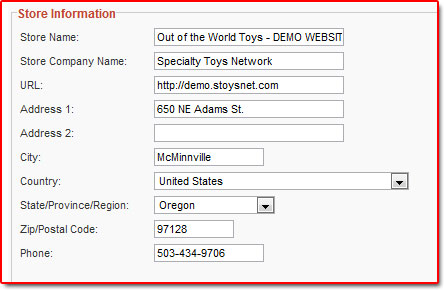
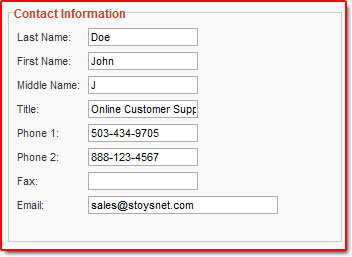 Contact Information
Contact Information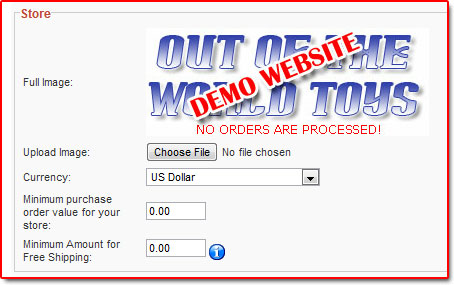 Store
Store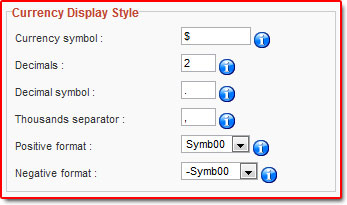 Currency Display Style
Currency Display Style