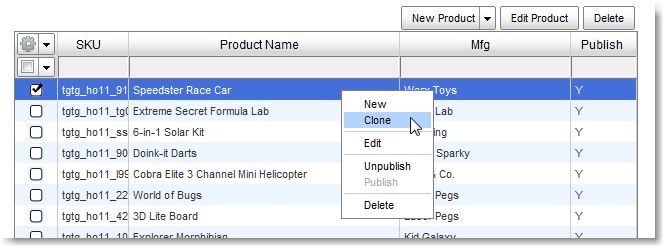The “Clone” option is under the “New” button.
Choose a single product, and use the “Clone Product” option under the “New Product” button.
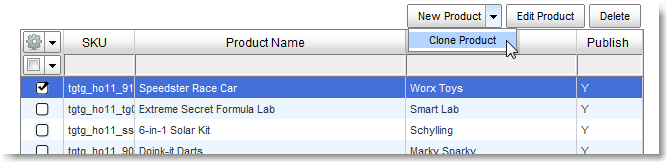
“Clone” is also available from the right-click menu:
You cannot clone more than one product at a time – the menu choice is grayed out.
You will see a dialog where you can select which elements you would like to clone. Select any elements you would like to copy over to the new product.
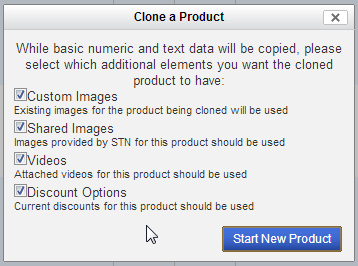
Click Start New Product to open a product editor window with all of the product information preloaded from the product you are cloning.
BE SURE TO SET A NEW SKU FOR THE CLONED PRODUCT.
![]()
Proof the product information and make changes as necessary.
When you are finished editing the new product, click Save.
![]()
Why would you want to clone a product?
You might have very similar items that have different SKUs, colors, sizes, etc. You can clone and modify products for each variable rather than building a new product from scratch. (Note that if you want to keep them together as one product, you can create a dropdown selector for Product Attributes.)
You can import a base item, then clone it to make the variations.
1. Clone the item.
2. Change the SKUs to match your POS number.
3. Add the important differences to the name and description,ie: “Medium.”
4. Remove the Attributes from each product. That way people can’t order an XL “Medium Pilot Uniform.”