Often, you’ll want to capture a URL for an article that you’ve created, so that you can link to the page from an email (or from a newsletter, a banner, a google advertisement, etc, etc.)
Here’s a few ways to find and copy an article’s URL:
First of all make sure you’ve created your article and saved it (and make sure it’s published)
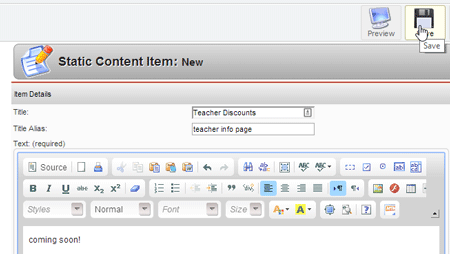
Then use one of these methods for capturing the URL:
1. Use the Menu Manager to create the link. In the Menu manager, create a menu link to the content page, then navigate to that page on the front-end and copy the URL. (Delete or unpublish menu link if you don’t want it to stay in your menu).
OR
2. Use the Content Editor’s link tool to capture the URL. WIthin the content editor, click the link tool to add a link. In the link window, go to the Your Content tab, select the appropriate content type, then select the article.
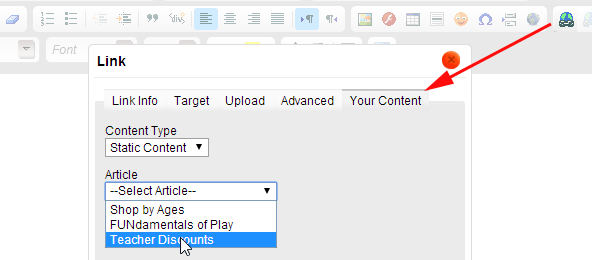
Then copy the URL it generates and cancel the link creator tool (you’re just using it to capture the URL)
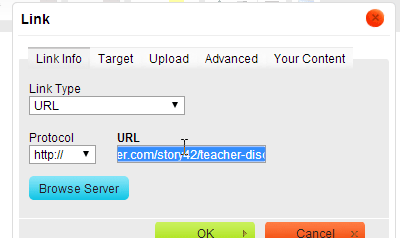
OR
3. Use your sitemap to capture the URL. Load your sitemap in a browser page, which will give you links to all published articles.
http://www.yourdomain.com/index.php?option=com_stnseo
eg: http://www.demo.stoysnet.com/index.php?option=com_stnseo
Click the article in question to get to that page, where you can copy the URL from your browser’s URL field
