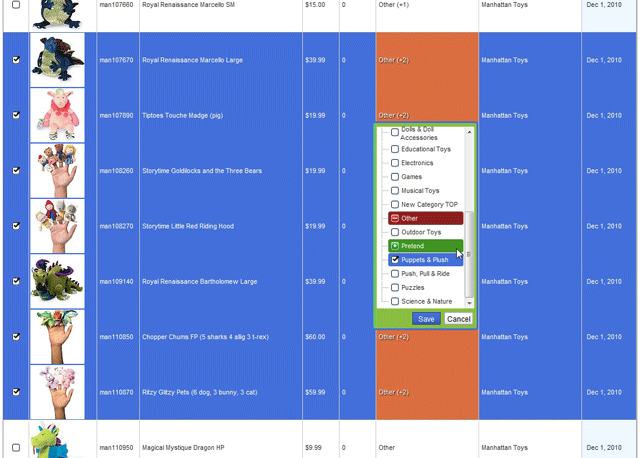Each product can be assigned to multiple categories.
- A product can be in “Great for Boys,” “Trucks” and “Bruder” categories, for example.
- It’s easy to add your catalog products to regular categories in addition to the Catalog categories.
In the Inline Product Editor, or the Product Editor Window, simply click on each of the categories you want the product to appear in, and hit “Save.”
With the Inline Editor, you can add categories to several products at once.
- Click the checkboxes in the left column to choose the products you want to add categories remove categories from.
- Click an item’s Category to edit them all. The Category field will turn orange for each affected product.
- Add a Category to all of them by clicking it. The original Categories remain assigned.
- You can click a Category to remove it from all the selected items, as well.
Changes are coded with symbols and colors:
- Blue and (checkmark) means that Category is applied to at least one item selected.
- Green and (+) means that Category will be added to all selected.
- Red and (-) means that Category will be removed.
In this example, all items have “Puppets & Plush;” “Pretend” is being added to all, and “Other” is being removed from all.