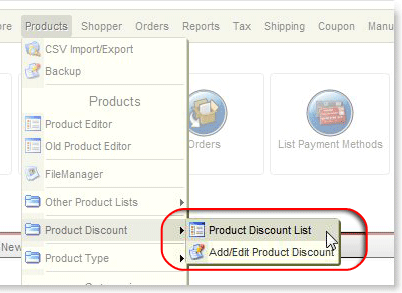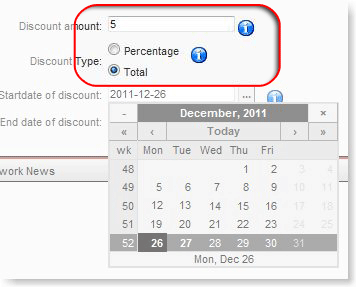|
Video: Managing Discounts |
Discounts should be created ahead of time and used as needed.
Step 1. To start, from the Products menu, select Product Discount, then Product Discount List.
|
|
Step 2. Delete discounts you are not using. (note: you cannot delete a discount that is active and applied to a product)
Delete redundant discounts.
Remove expired start and stop date ranges. If the “end” date is in the past, the discount won’t apply.
Step 3. Create New Discounts for commonly used discount levels.
For example, you may want to create discounts of 10%, 20%, 30%, and/or $2.00, $4.00, $6.00, etc.
a) Click the New button (![]() ) in the top-right of your admin screen.
) in the top-right of your admin screen.
b) optional – Enter a discount Name, eg: “Christmas Final discount” (used to identify discounts in the editor, and to help you track discounts with similar attributes)
c) Enter Your Discount Amount
d) Select the Discount Type (Percentage (%) or Total ($))
|
|
e) optional – Add Start or End dates to define the active range for the discount. Some things to note when using start and end dates for discounts:
- Date Ranges are not shown in the product in-line editor or product details pages. This is where a good discount name will help identify your discount.
- A discount starts at 12:01am on the assigned “Start date” and end at 12midnight on the assigned “end date”.
- If you want the discount to be valid for 1 day, set the start and end date to that same date.
- See also system caching notes below
Discounts and system caching! – the system uses browser caching to manage product discounts on the front-end. This has a side effect where discount assigments to products will not immediately appear or go away for you on the front-end when you have already viewed an item. You can completely clear your browser cache and relaod a page to see an updated discount applied to an item. In practice, this also means discounts will be shown to shoppers with a soft window of time, based upon their activity within a site. If a customer is looking at items on a page, dated discounts will typically show up and dissapear within 1-2 hours of their assigned time.
For more information on applying discounts, see the help page on Applying Discounts to Products.
Use a CSV Import/Export to Manage DiscountsYou can use the CSV Export/Import tools to quickly assign and unassign discounts to large groups of products. See the help pages on Managing Discounts with CSV for more details. |
|
|
Video: Using CSV Import/Export to Manage Discounts |
|