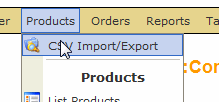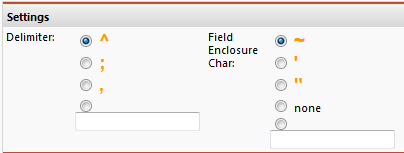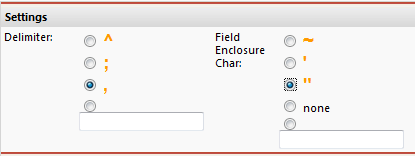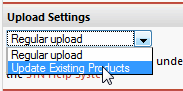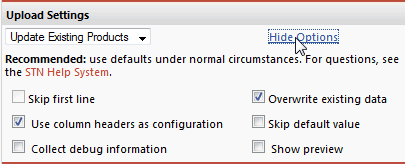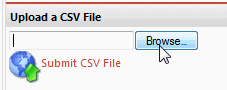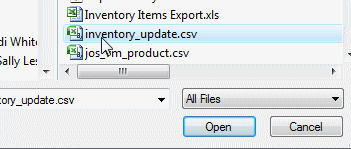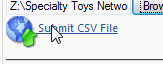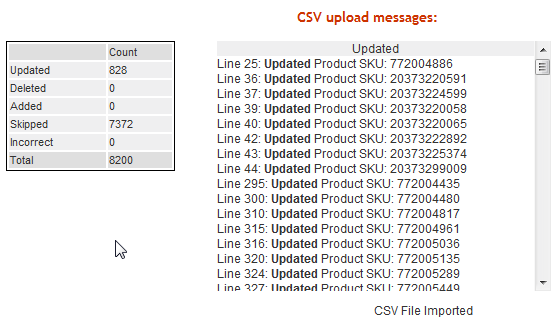|
This page assumes you’ve already made a CSV with either Excel or Open Office, and are ready to upload it. To do this you will need a program on your computer to edit CSV files and possibly Excel files depending on your POS system. We reccomend OpenOffice (http://www.openoffice.org/ ) which is a free and open source office program that is available for Mac and PC. Another good tool is Microsoft’s Excel which is part of the Microsoft Office Suite (http://www.microsoft.com/office/). To get started you will need to be logged into the “Administrator” back-end and be in the shopping cart. On the shopping cart menu go to Products >> CSV Import/Export.
Step 1. Back up your data before overwriting it with an upload! |
|
Step 2. Choose the delimiter and field enclosure that matches your CSV file. Open Office = ^ and ~
Excel = , and “
|
|
Step 3. Select you upload Settings DO NOT USE “Regular Upload” for a product update. This will add hundreds of empty SKUs to your site. You can then remove those SKUs with another CSV upload, but it’s tedious and technical. |
|
Next select the “Show More Options” link and select “Use column headers as configuration” and “Overwrite existing data”. This will use the column headers to define what the items are that are getting updated. For more information on peparing your CSV file click here >> |
|
1. |
|
|
|
3. |
|
|
|
For more information on how to prepare you CSV file please click here >> |