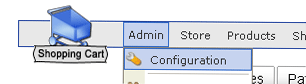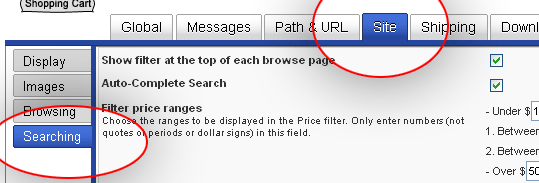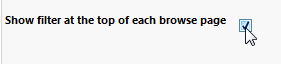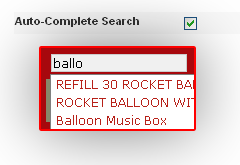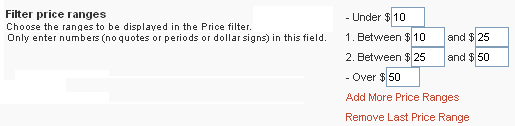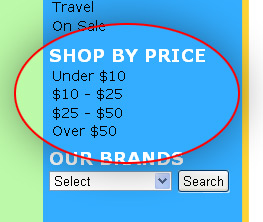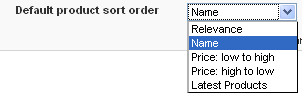|
To set up your product search/filter module, login to the back-end of your site and go to: To turn the search module on, you will need to check the box next to “Show filter at the top of each browse page“. You can enable”Auto-Complete Search” options. When active, users will be shown a preview of available search terms as they type in the search box.
|
|
Select which options to offer in the search module. This is important. If you aren’t populating products with gender details, for example, turn this options off. You don’t want a shopper searching by attributes you haven’t set up, because nothing will display!
|
|
Define your “Filter price ranges,” which sets up the ranges the customer can select to shop in. Note: Don’t leave gaps: “Under $9″ and “Between $10 and $20″ will skip anything priced at $9.01 to 9.99!
|
|
Choose the default product order. When a customer clicks on a category, all of the products will first be displayed in the order you set here.*
note: we recommend leaving this setting set to “Name”
|
|
Choose the ordering schemes available. Choose which fields the shopper will have available to select from for the ordering of the products. |