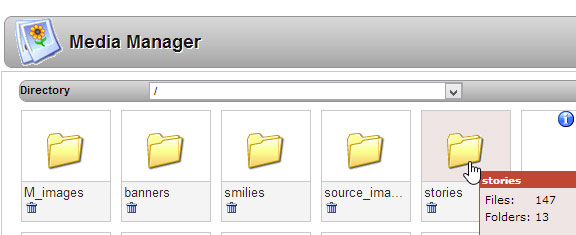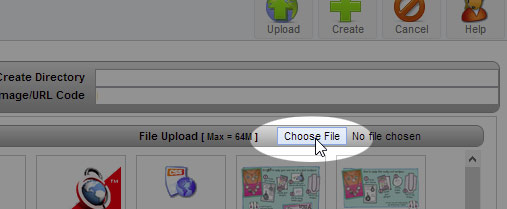You can upload images or other files to your website media directories using the media manager.
A few notes on uploading files:
- When you upload files using the media manager, the system will change filenames names to all lowercase.
- You can also upload images or files in the editor << note: this method will scale down any image taller than 1200 pixels.
- You may prefer to upload via FTP <<note: this method will not scale images or change names. If you wish to use this method, pleae contact your account rep to setup an FTP account for you.
1. Log in to your site’s back end, and go to the Media Manager.Click into the Media Manager, and open the desired folder where you wish to upload the file. If you plan on placing images in content pages, you should upload the file within the ‘stories’ folder.
|
2. Click “Choose file”, then select the image you want to upload. |
|
3. Click “Upload”
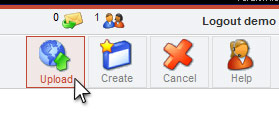 Repeat for all the banners you want to upload in this session. The image will now be uploaded to the server. (From your page editor, you can browse the server to place the image on a page.)
|
|
4. If you want to replace an existing file, you must delete the online file first. Click the trash can under the file thumbnail, then upload your new file.
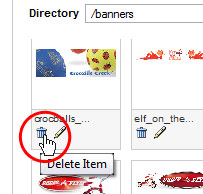
|