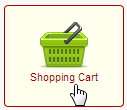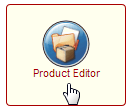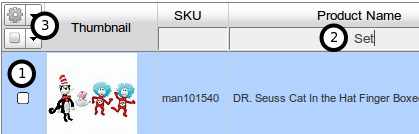Introduction to the In-Line Product Editor
From the Control Panel, select Shopping Cart, then select the Product Editor
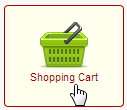 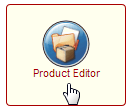
Note: You can have multiple product editors pages open, but data between them may not be updated until you refresh the list.
The In-Line Product Editor has Rows of products, Columns of attributes, and a Configuration menu.
-
Rows: Products are listed with checkboxes next to them. You can select more than one product, and many editing operations work with multiple products.
-
Filters: You can quickly find products by typing into the boxes near the top of the table.
-
Configuration: Clicking the “gear icon” near the top-left of the table allows you to customize the layout of the table. There is also a menu for managing previously saved layouts. The lower “Actions” dropdown allows you to perform operations on products such as “Delete,” “Edit,” or “Unpublish.” This is helpful if you can’t right-click on products in the list.
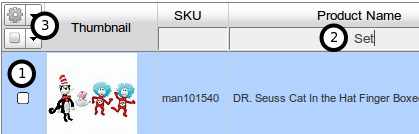
|
You can make changes right in the Product List
-
Unpublish or Delete multiple products – right click or use the dropdown menu (“Actions”) at top left.
-
Make new products (right click, choose “New,” or use the Action menu)
-
Change prices, stock quantities, names, SKUs, etc
-
Click in a field to rename, change a SKU, price, etc.
-
Easily reassign manufacturers and categories.
-
Assign Discounts, allow Gift Wrapping.
You can make changes to multiple products at once:
-
Click the leftmost checkboxes of multiple products, and edit as above
-
The column you are editing will turn orange on the affected products to show that you are making changes
-
You will be asked if you really want to make those changes on multiple items
You can change the ordering and column views:
-
“Order by” many of the columns (price, mfg, etc) by clicking on the top label
-
Filter most columns by typing in the box below the top label. (
-
Add more columns using the + button
-
Save views and change the default view with the dropdown under the + button
Right click on a product and choose Edit to bring up the product Editor Window
-
Edit any aspect of a product
-
Add more images, Youtube videos, and file attachments to products
-
Publish and unpublish images (Eye icons – open and closed)
-
Delete images (not the imported image, but you can unpublish it)
-
Choose which image is the thumbnail (<3)
-
Choose related products
-
For more info on the Editor, see our help page on Creating a Product from Scratch
|