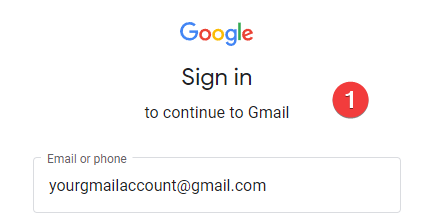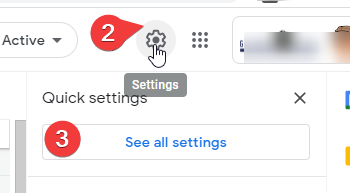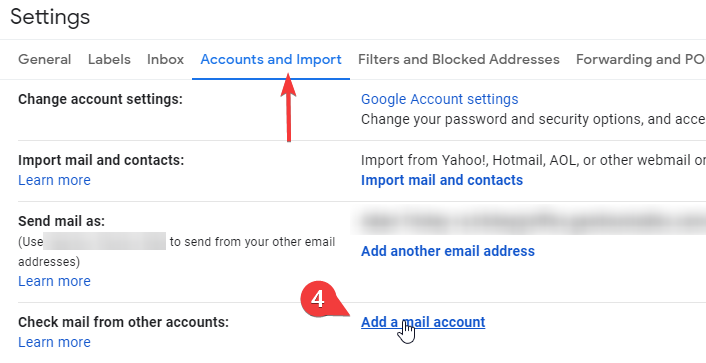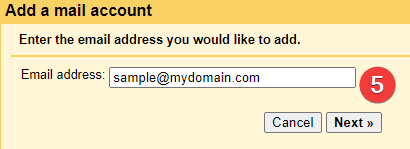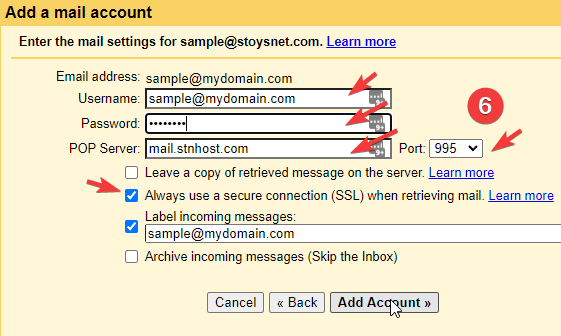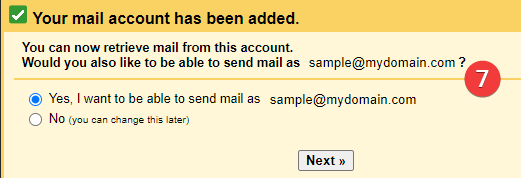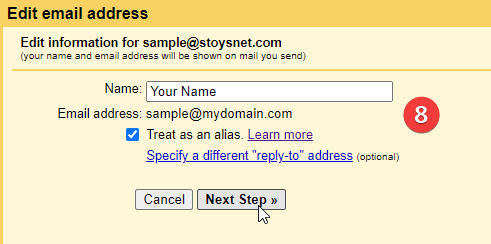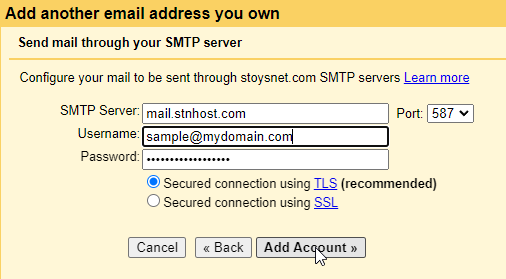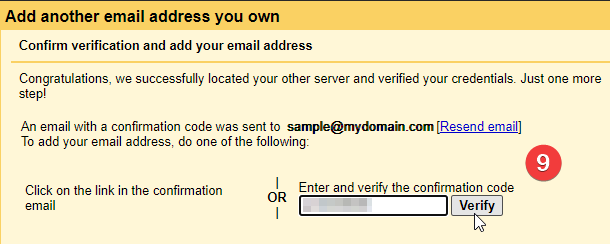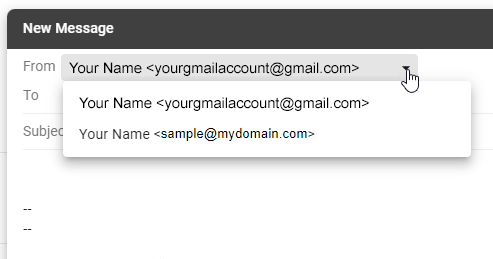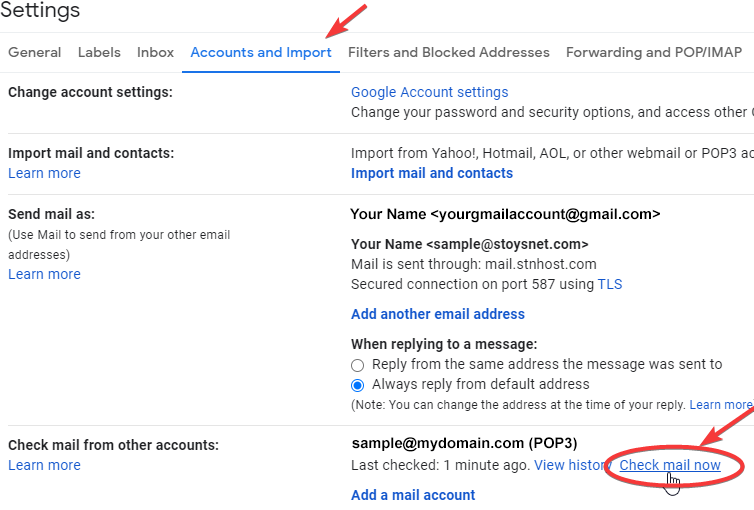You may have email accounts with us that you wish to open and read in a preferred email app, such as gmail. That it fine, but please do not use forwarding to send mail from our servers directly to other 3rd party servers.
Here is the correct method of adding your STN hosted email account into those clients to pull in mail from account on our servers.
How to add an account to :
Gmail
Add a account to any existing gmail account – the added account will pull email sent to your STN based account right into your gmail account. As an extra benefit, you can also reply from your STN based account from within gmail.
Add an Account to Your Gmail
Adding another account to your Gmail allows you to easily track work and personal emails without having to switch between accounts.
1. sign into your gmail account (go to gmail.com)
2-3. Open your Settings. Once you’re in your Gmail Inbox, look towards the top-right side of the screen for the gear icon, and click on it. When the drop-down menu appears, select Settings then See all settings
4. In Settings, open the Accounts & Import tab, then select Add a mail account
5. Enter the email address you have on our server and click next
6. Carefully Enter your account settings. Then click Add Account
Be careful here to enter the correct settings, as the defaults options that autofill are not correct!
- your username is the full email address (all lowercase)
- your password is the password you use to login to the email account on or servers
- your POP server address is mail.stnhost.com
- Use port 995 & check the SSL option
7. Do you want to send as this user?… if so, select yes on this option. Either way, click Next.
8. Enter your options (typically, you will want to check treat as an alias), then click Next Step.
9. Follow the steps for verifying your account
The verification email will appear in your gmail inbox in a few moments – You can also login to your STN account via webmail at yourdomain.com/webmail or webmail2.stnhost.com to get the confirmation code sent by gmail.
That’s it. Your email will now be pulled into your gmail account.
A couple operating tips:
If you chose to treat as alias, you can send as that address when composing or replyingin gmail.
Gmail has an unpublished schedule for pulling email from your remote account. It usually takes 2-10 minutes) If you are expecting an email that you need immediately, you can force a check by going back to Settings > All Settings > Accounts and Import, then click the ‘check mail now‘ option.
Gmail App
The above operations are much easier to setup on a desktop computer, but can be done on a tablet or mobile device. You may need to change your browser to ‘display as desktop’