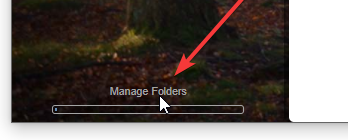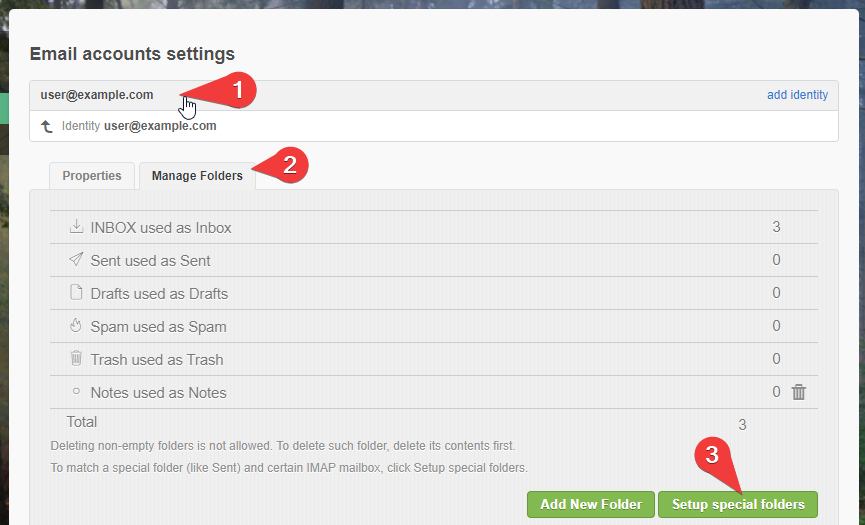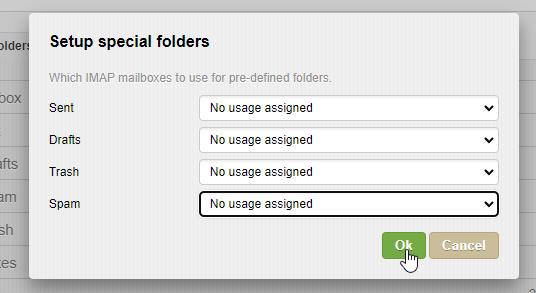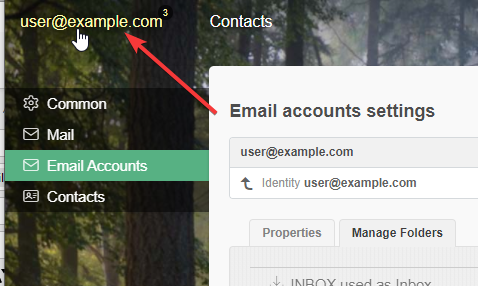Checking e-mail using browser based Webmail client
- In your web browser, type yourdomain.com/webmail (Replace yourdomain.com with your actual domain name)
- Click Go (or Enter on your keyboard)
- When prompted, enter the Email and Password for the account you want to view. Your Email is your full e-mail address, e.g. johnq@mywebsite.com (always enter this in lowercase characters only). Your Password is the password for that email account. (enter this in the same UPPER/lowercase as created)
- Click Enter
- This will open the Inbox, where you can read your e-mail.
- Logout when finished. (especially if you are using a public computer to read your e-mail)
IMAP & folder sycing
When you are using webmail with an email account that is (or was) also connected to an IMAP email client, you may not see emails in the default folders. If this occurs, you may need to adjust your server side email folders.
- Login to your webmail account
- Open “Manage Folders” (bottom left)
- Click your email identity
- Click Setup Special Folders
- Change all to”No Usage Assigned”
- Click your email name in top-left to exit settings.
- You can then view defaults (turn visibility on or off)
- Repeat above, setting special folders back to logical defaults.
Updating Mapping of folders your IMPA connected clients
See also Choose which IMAP account folders appear in Outlook