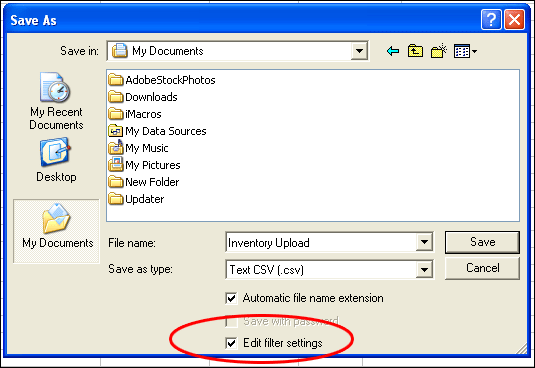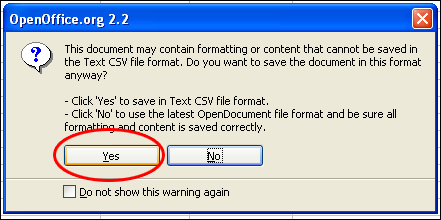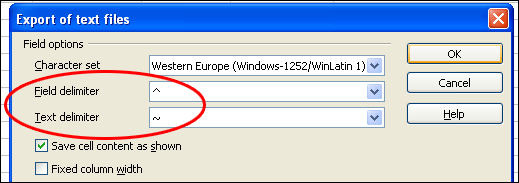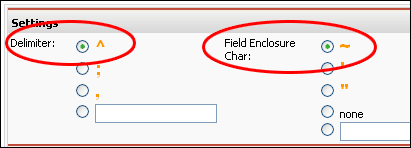If you are using the CSV Import tool to upload any data that includes common delimiter characters such as the comma (,), you will need to create advanced delimiters in your CSV files. A common example would be product descriptions, which often include commas or quotation marks.
The extra commas cause the importer to see the end of a field, so your product descriptions with commas in them will be truncated at the comma. You will also get an upload error.
How to create advanced delimiters
We recommend using the free spreadsheet program OpenOffice Calc. This program is similar to Microsoft Excel, but it will also allow you to set custom delimiters during the “Save As…” command.
See “Save As…” screens from Calc below:
We usually recommend the caret symbol (^) for the delimiter, and the tilde (~) for the field enclosure. On your keyboard, the Tilde (~) is above the “Tab” key with `, and the Caret (^) is on the 6 key.
Settings During CSV Upload
During Import, select the appropriate delimiter, and field enclosure. The system needs to be told what to expect, so you want the Import Settings to match what you’ve used when saving your CSV.