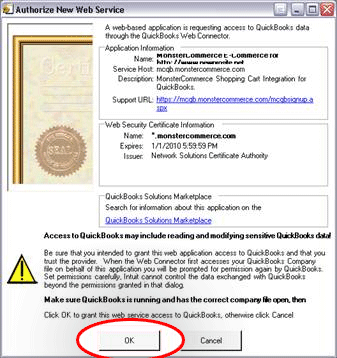After you have finished creating a QWC Authorization File, you will need to download and install the file.
Download a QWC Authorization File
Find the QWC in the list, check the box next to it, and press the Download button near the top-right
Your web browser will ask you to download or run this file. Save the file to a location on your computer. You will need to access this file again, so make sure you remember where you saved it.
Import the QWC into the Web Connector
Find the .qwc file you downloaded previously and double-click it. This will launch the Web Connector and begin authorizing the connection between your website and QuickBooks POS. The screen will vary a bit depending on what QuickBooks software you are using. You may be asked for permission and your website security certificate will be checked. Select the option for allowing access whenever QuickBooks POS is open and continue.
Once you see the QWC File in the application list, the connection has been authenticated and you’re ready to exchange data.