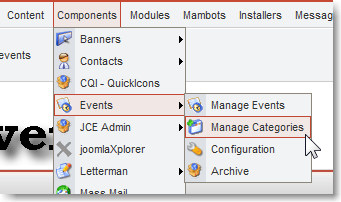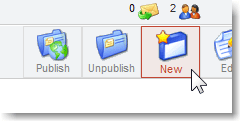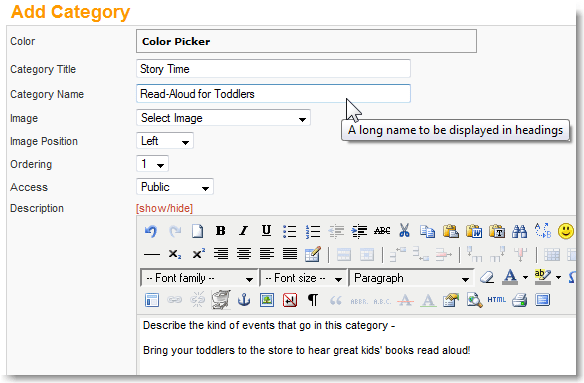Add Categories (types of events) to your CalendarIn the Events Calendar, you can create new categories to put events into. You might want a category for each store location, or you might have a unique type of event your store is known for, like classes. After you create a category, make sure it’s Published! To publish it, click the red X next to the title in the list of categories. Categories are color-coded, and you can change the colors if you want. |
|
Step 1. To create a new category, go to the drop down Components menu, and click Events >> Manage Categories |
|
Step 2. Click the “New” button at the top right. |
|
Step 3. This brings up the “Add Category” editing window, where you can name and describe your category. You can color-code each one and set the permissions, as well. Color: The color picker lets you choose a color for this category to display in the calendar. That lets someone easily scan for the kind of event they’re interested in, without having to read the titles or descriptions. Category Title: This is a short name to be displayed in menus. You can change it later. Category Name: This is the longer name to be displayed in headings. Image: Skip this.
Image Position: Skip this, too. Ordering: Sets the order of this category in the list. Defaults to “1,” the top of the list. Access: “Public” is the default setting. Just like with content pages, “Registered” will display the category only to a shopper logged in on the front end, and “Special” would need to be defined as a group before you could use it. Description: Optional: You can describe the event category. Usually the name is sufficient – Do not include pictures here; they will appear over the top of the “Events Legend” in the front end. |
|
Step 4. Publish the Category If it’s not published, you can’t assign your new event to it! If you miss this step, you can copy your event description, go back and publish your category, then re-create the event and paste your description in. |