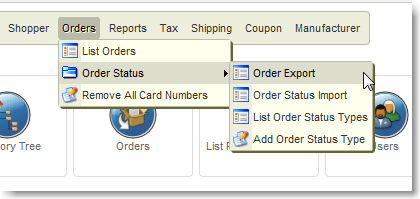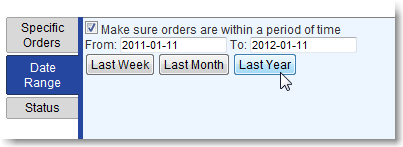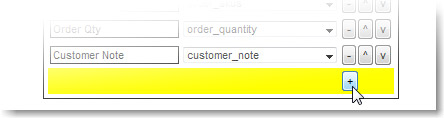You can export order details from your site as a CSV file. If there is order data you’d like to export but can’t, please email support@stoysnet.com, and we’ll see if it’s a data field we can add to the options
Export Orders
Log in to your site, click “Shopping Cart,” and go to the Orders menu; Shopping Cart > Orders > Order Status > Order Export
Export Specific Orders
Paste a list of comma-separated Order Numbers (from your order list) in this box to export one or more specific orders.
Export by Date Range
Clicking a button automatically checks the “make sure” box. You can change the range after clicking, as well. Exporting tax info in January, just change the day to the first. Syntax is YYYY-MM-DD (YEAR – MONTH – DAY)
Export by Status
Include or Exclude different order statuses from your report.
Custom Status flags like “Ready for Pickup” will show up here, too.
Contact your account rep if you would like the Status Options to default to ‘Exclude’ instead on ‘Include’
“Formatting” = Fields to export
“Column Header” is the name of that column as it will show up in Excel.
If you choose new fields, you may have to enter your own unique column header names.
“Data Member” is the internal name of that column. Some are human-readable, some are not.
You can reorder the default set or replace a field with another. You can also add another field with the plus (+) symbol button at the bottom of the list.
Do you use certain fields repeatedly? Contact your account rep if you would like the defaults changed for your export fields.
Useful Fields
Sales Taxes collected – order_tax is the field to use to show the amount of tax charged for each order.
Order Dates (created and modified) – IMPORTANT – Use “cdate_str” and “mdate_str” for the Created and Modified dates. They are human-readable dates (Year-Month-Day). The mdate and cdate fields are Unix timestamps (number of seconds since 1/1/1970), so you’d have to convert the dates yourself.
Working with the Date field in Excel