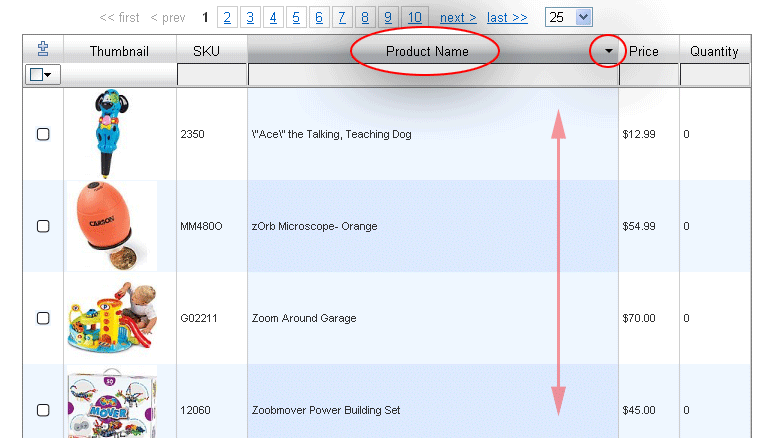How to Use the In-Line editor’s Filtering
Filters
Before you can make changes to products, you need to find them. Filters allow you to limit what products you see, so you focus more on what you want to edit. For example, you can search for all products with “0” in stock to get an idea of what products are out of stock. You can have multiple filters, and only products that pass them all will show.
To filter product in the in-line editor, type some text in the box below a column header, then click the Enter key
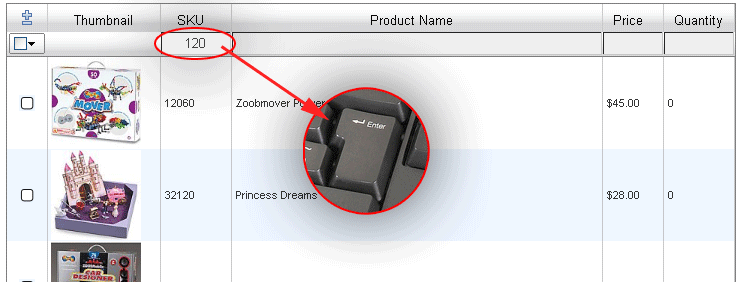
How to Use the In-Line Editor’s Sorting
Sorting
Many columns can be sorted in either ascending (“up”) or decending (“down”) order. For example, sorting in stock “down” will list show products with the most stock first. Unlike filters, only one column can be sorted, and selecting another column discards the sorting of the previous column.
To sort product by a column, click the column header. You can then toggle the sort for ascending/descending by clicking the Up/Down arrows.