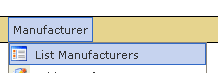|
You control how your brands display: You can change the list order, ‘feature’ brands, and change the descriptive text, naming, and logo that your customer sees. Your site can show a “Brands Page” that automatically displays your brands that have added to your site. The Manufacturer Description is used as the Meta “Description” for Google, which displays on search results. You can also request the New Brand Module be added to your site to replace the old Manufacturer drop down. The New Brand Module can be configured to show a certain number of your brands, with a “View All” link, and will put your ‘Featured’ brands at the top. |
|
Manufacturers are managed in the Manufacturer List, in your backend Shopping Cart manager. Shopping Cart >> Manufacturer >> List Manufacturers |
|
Change a brand name, description, or logo: Click on a manufacturer’s name in the list to open it for editing. You can rewrite their description, change the logo, or change the spelling. Create a new manufacturer: Click New in the top-right corner to add a new manufacturer. Spelling the same manufacturer two ways will make two different manufacturers. The system takes everything very literally. Feature a Manufacturer: Click the red X in the “Featured” column to toggle it to a green check. UN-feature a manufacturer: Simply click the green check mark. View all your Featured manufacturers: Click the red text that says “Featured Ordering” (next to “Regular Ordering”). You can UN-feature brands from here easily. |
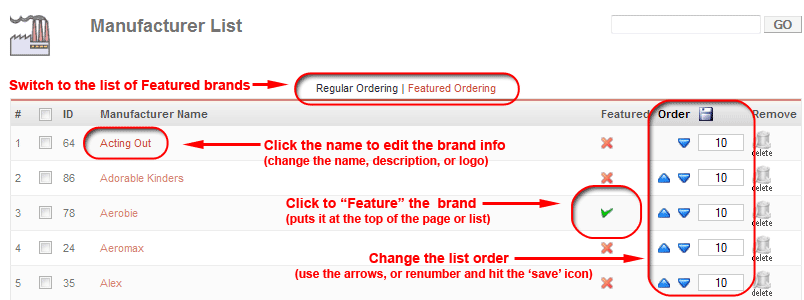 |