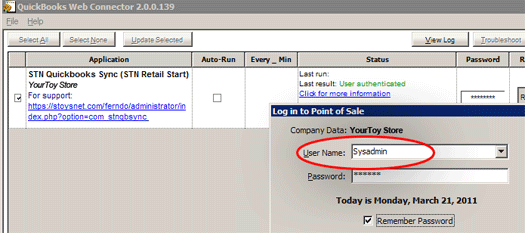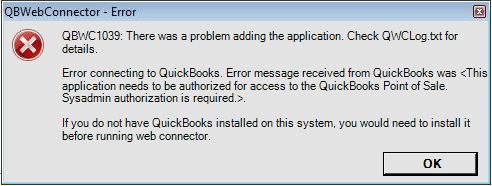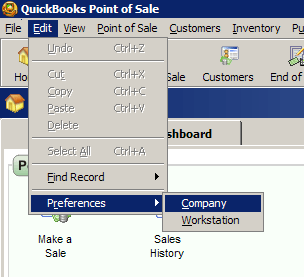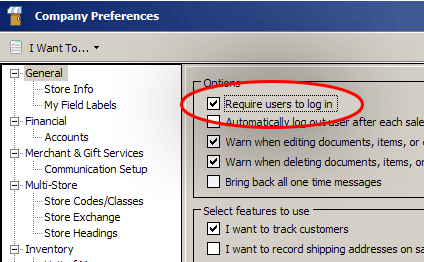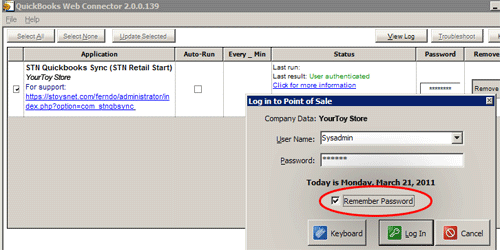System Requirements:
QuickBooks Point of Sale, Basic & Pro
Version 8 or newer
Windows
Note: QuickBooks POS versions 7 and earlier do not have some of the required functionality for valid syncing. You may need to upgrade QuickBooks POS to use the QuickBooks Sync component.
“I don’t have a key code. What is a key code?”
Once you sign up for QuickBooks Sync , you will receive a key code via email. You will need to enter the key code to activate the component.
To enter the key code
1. Login to your website Admin
2. From the Components Menu, select QuickBooks Sync
3. Copy/Paste the key code from the email
4. Click Enter
You can then proceed with Creating a QWC file.
Editing a QWC file
At this time, you cannot change the options for a QWC file once it has been saved, but will instead need to create a new QWC file with the desired options.
Connection Errors
Launch QuickBooks POS and make sure you are running QuickBooks in Multi-User mode
Cannot Remove QWC from WebConnector
If you cannot delete the XXXXXX.qwc file from QuickBooks Web Connector, this probably means that you do not have the QuickBooks company file open that was previously associated with that QWC application file. You must have QuickBooks open and that company file loaded in order to delete the application file from QBWC.
After you have removed the old QWC file open the QuickBooks Company File that you want to be using and then install the new QWC file that you downloaded from your website.
Error when adding QWC file – wrong QBooks user
Web Connector will give you an error if you try to install a QWC File using an unauthorized QuickBooks user.
Solution: If you have multiple user logins for QuickBooks POS, and are requiring users to login, you must install and run your QWC Sync files using your QuickBooks POS System Admin (Sysadmin) login Username and Password.
If you try to install or run the QWC file with another user, you will get this error:
Alternative: This is not suggested, but you can turn off the “Require users to log in” option within QuickBooks POS if you wish to use any user login.
Web Connector keeps asking for my password
Be sure to check the “Remember Password” option after clicking the “Update Selected” button.
Web Connector – connection errors
possible issues:
1) Password Entered Incorrectly: Your QWC file requires a Password. Your Password is case sensitive! You will need to enter the password when creating the QWC file, and again when adding the QWC file to the QuickBooks Web Connector application.
2) Uppercase Characters: In some cases, you may experience errors when creating QWC files that include Uppercase and Lowercase characters in the COMPUTER NAME or QUICKBOOKS COMPANY FILENAME fields . If running into connection errors, try to delete your QWC file, and create a new QWC entering your COMPUTER NAME and QUICKBOOKS COMPANY FILENAME using lowercase characters only.