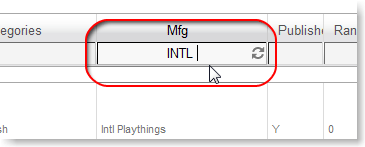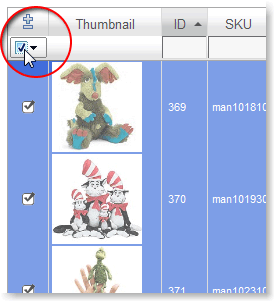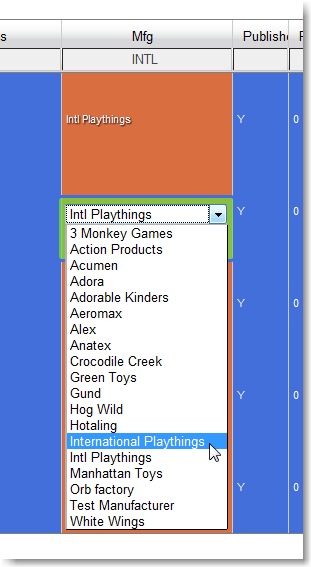If you have imported products from the STN database, but want them listed under a different brand, or have multiple listings for a single manufacturer, follow these instructions to reassign the products from one manufacturer to another.
Step 1. First, make sure you can see everything you need: “Add” the Mfg column to the View if it isn’t already shown, and increase the number of visible products to 200.
Step 2. In the filter box under MFG, search for the manufacturer name under which the products currently reside. In this example, we have typed “Intl” into the filter, causing the “Intl Playthings” items to come up so we can reassign them all to “International Playthings.”
Step 3. Check top checkbox to select all. Selected products turn blue. You can also hand-select multiple products by clicking their individual checkboxes.
Step 4. Change one item to the new mfg name. Click the manufacturer’s name in the Mfg column to bring up the dropdown of all the manufacturers on your site. Scroll down to choose the right one. The entire column will turn orange to let you know that they’re ALL being edited.
Step 5. If there are multiple pages of products
If you set the editor to show 200 products and filtered by MFG and there are still multiple pages of products listed, be sure to go to each additional page and repeat Steps 3-4.
Step 6. Check your work
Remove “INTL” from the filter and hit return. Type “INTL” back in. Nothing should show. If there are left-overs, simply repeat the reassignment.
Look in the front end for that brand. Does it have any products associated with it? Does the new manufacturer listing have all the transferred products?
Step 7. Delete the old manufacturer name (optional)
If you have moved all of the products to the new MFG listing, you can go into your Manufacturer List and delete the old manufacturer from the list. If it has products assigned to it, you won’t be able to delete it until you reassign them.
NOTE: If you import new products from the STN database after removing the old mfg listing, you should be prompted to re-add it, but you can instead set a mapping to list these items in your new mfg’s list.