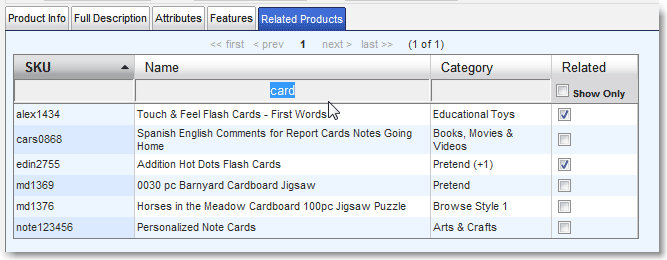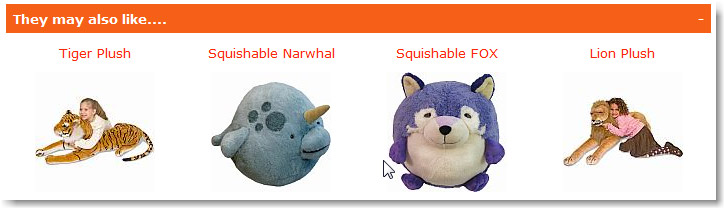|
The Related Products tab is where you can assign specific products to be displayed in the product details page, under the Related Items block labeled “they may also like“. If you don’t assign anything, your site will choose products to relate (see the Rules of Automatic Assignment).
|
|
Set specifically related products for any item using the Related Products tab in the product Editor Window. You can search and sort by SKU, Name, and Category. Check the box next to each item to make it a “related product” for the item you’re editing. It will show up on this product’s Details Page. “Show Only” checkbox: This means “Show Only Saved Related Products.” Check the box to show just the saved related products. If none are saved, no products will appear. If you choose new related products, you have to save the product to get them to show up in the Show Only Saved list.
|