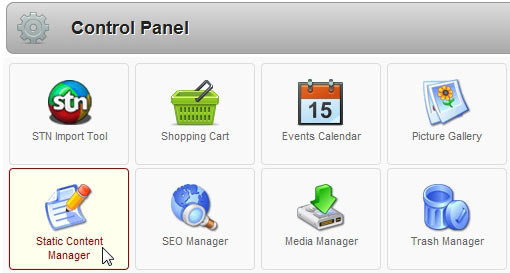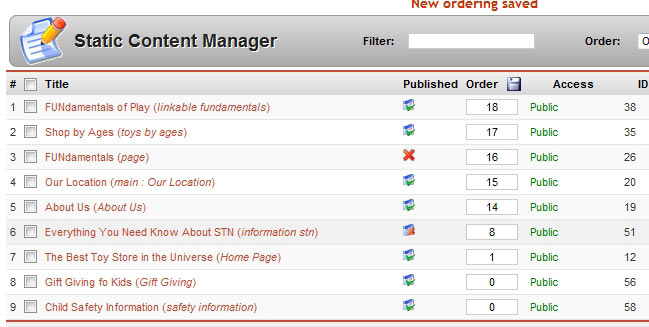Use the Static Content Manager to edit, add, publish/unpublish, and delete “static” content pages.
Common Examples of Static Content pages are your Home Page and About Us pages. Other pages might include Birthday Party themes and info. You can make as many pages as you like, and link to them from the Menu Manager.
Click the icon on the Control Panel after logging in, to access the Static Content Manager. There is also a link in the Content menu.
Once in the Static Content Manger, you will see a list of every page on your site. You can unpublish pages (remember to turn off any menu links!), create new ones, and edit a page.
Open a page for editing by clicking on its name.
![]() Note: “Access” should always be green “Public.” If you accidentally click the access level, it will change to “Registered,” then “Special.” Simply click it again until it says “Public” again.
Note: “Access” should always be green “Public.” If you accidentally click the access level, it will change to “Registered,” then “Special.” Simply click it again until it says “Public” again.
Content is the fuel of the web site vehicle! It can have many guises.
In specific reference to your site (which is a “CMS,” or Content Management System) this includes:
-
Content Items
-
Static Content Items
To clarify even further, the overall content (small ‘c’) of a web site can also include:
-
all the images
-
other media elements,
-
the menus
-
the layout provided by the templates and associated CSS files, and finally
-
all the functionality that is provided by web site extensions:
-
forums,
-
messages,
-
galleries,
-
editors, and
-
a multitude of other elements.
-
In the context of the menu=>Content entries, that this section of the Help Screens is concerned with, it is specifically the Content Items and Static Content Items and their various ‘containers’ that will be covered.
The first question may well be ‘What is the difference between the two types of Content Item?
A Static Content Item could be described as a stand-alone document. It does not have/need any further classification, as a result of it perhaps having a very specific topic that can be covered in a single document. It does not therefore need to be grouped into a Section or Category, with other documents of a similar topic, for example.
It is still possible to easily group a number of Static Content Items together by using Menu Items discussed under the Menu section of these Help Screens. That said, their strength comes from being a single document which is specifically referenced by its own, individual, Menu Item.
Content Items, on the other hand, hate being on their own! In fact, they cannot be left as unassociated documents. They have to belong to a Category, which in turn must belong to a Section.
A very simplistic view to understanding this concept is that Content Items are like your favourite flaked-corn, breakfast cereal. There’s usually a lot of individual flakes and these are contained in a foil or plastic bag to keep them all together. The bag is the equivalent of a Category. However, one brand of flaked-corn in a bag could very easily look like another (also runs the risk of getting crushed!) so each bag is contained in a cardboard box. The box is the equivalent of a Section. It further distinguishes the flaked-corn by its brand name for example.
The other main difference between these two types of Content is that Static Content Items do not have the Intro (Introduction) field that Content Items do. The article can only be published in its entirety. It cannot be added to a Blog style display with just a hint of its content displayed, as a Content Item can.
![]() NOTE: It is important to remember that before creating a Content Item, a Section must be created and, a Category must be added to that.
NOTE: It is important to remember that before creating a Content Item, a Section must be created and, a Category must be added to that.